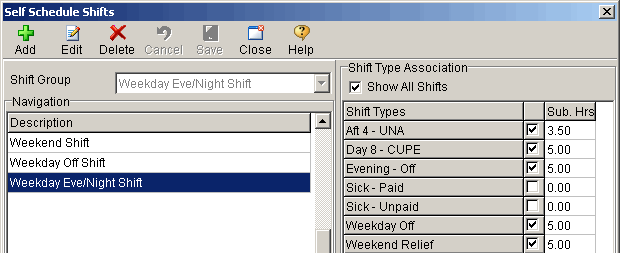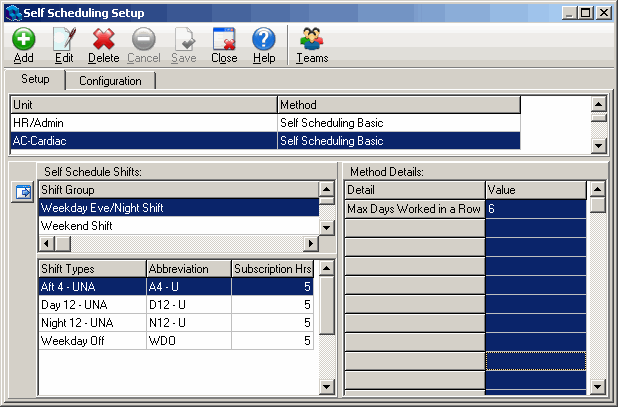To associate self scheduling shifts with units
- Open the Configuration menu, and then the Self Scheduling Setup window.
- Click on a unit in the Unit pane.
You may need to use the scroll bar to see all of them. The Shift Types pane will be empty until you associate some shifts with the scheduling unit in Quadrant. - Click the Configure Self Schedule Shifts button at the left side of the Self Schedule Shifts pane.
The Self Schedule Shifts dialog opens. - Select a Shift Group in the Navigation pane.
The three pre-configured shift groups are Weekday Eve/Night Shift, Weekend Shift, and Weekday Off Shift. These shift groups are not user configurable. Weekday is defined as Monday – Friday, 00:00 – 24:00, and Weekend as Saturday/Sunday 00:00 – 24:00. - Click Edit.
- Select check boxes to associate Shift Types in the Shift Type Association pane with the Shift Group.
Select only the non-regular shift types that you want to associate with a shift group, and that you want to be available for selection on the Self Schedule page. - Click in the Sub Hrs box beside a Shift Type and enter subscription hours.
Subscription hours are used to calculate a self scheduler's subscription hour requirement. Previously, the entire shift length for afternoon, evening, and weekend shifts counted towards subscription hours. However, in Version 2.7 you can specify the subscription hours that are applied to individual shift types.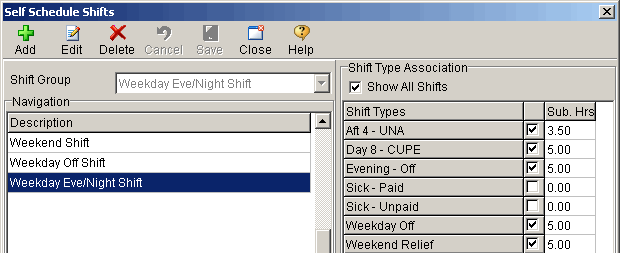
- Click Save.
- Select another Shift Group in the Navigation pane, and then click Edit.
- Select required shifts in the Shift Type Association pane.
- Enter Subscription Hours if required.
- Click Save.
- Repeat the previous steps until you have associated the necessary shifts to Shift Groups.
- Click Close.
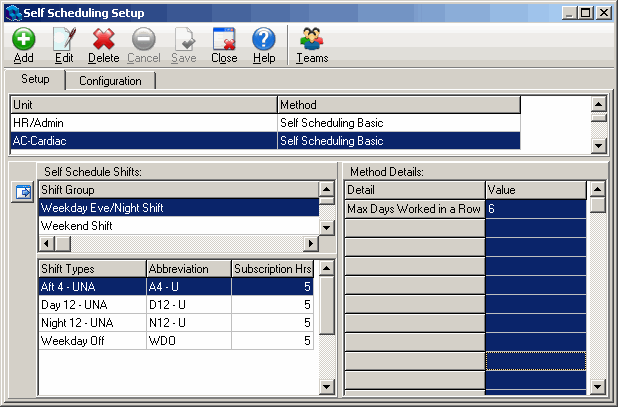
On the Setup tab, when you click on a scheduling unit and a self schedule group, all of the associated shifts appear in the Shift Types pane.