The Account Setup page opens.
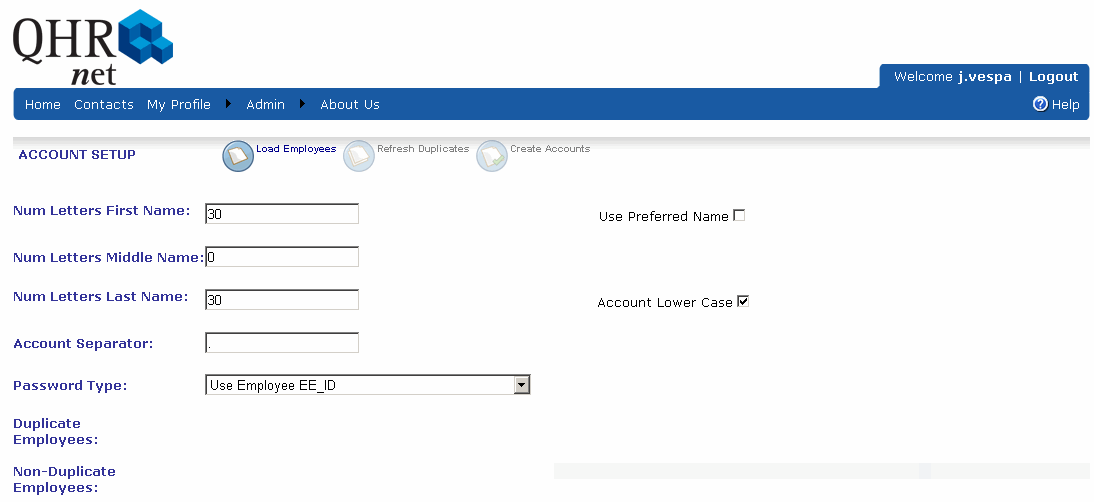
For a manager or employee to access the Quadrant Self Service Leave Management or Self Scheduling components, an account must be created by an Administrator. Administrators can create and manage accounts, assign roles (for example, Admin, Manager, Employee), and reset passwords. It's not necessary to create accounts individually because Quadrant Self Service includes a utility that imports employee records from Quadrant. This is particularly useful the first time accounts are set up and there is a large employee base.
Note! Before a Manager account can be set up in Quadrant Self Service, Managers must have a User Account in Quadrant. If you create Quadrant Self Service accounts and discover later that a Manager hasn't already got a User Account in Quadrant, you will have to go to Quadrant and set one up. For instructions on setting up User Accounts in Quadrant, see Designating a Manager as a User. After an account has been set up for a Manager in Quadrant, they will automatically be assigned the role of Manager when their Quadrant Self Service account is created provided the security user account is created before the Quadrant Self Service account. If an account is created in Quadrant Self Service, and then the employee is granted a security user account in Quadrant, however, the Quadrant Self Service account is not automatically assigned the role of manager. The manager role must be assigned manually.
For more detailed information on creating and maintaining Quadrant Self Service user accounts, please refer to the Quadrant Self Service Account Setup and Management document available on the LGI Healthcare Support Centre (https://client.logibec.com/) Product page.
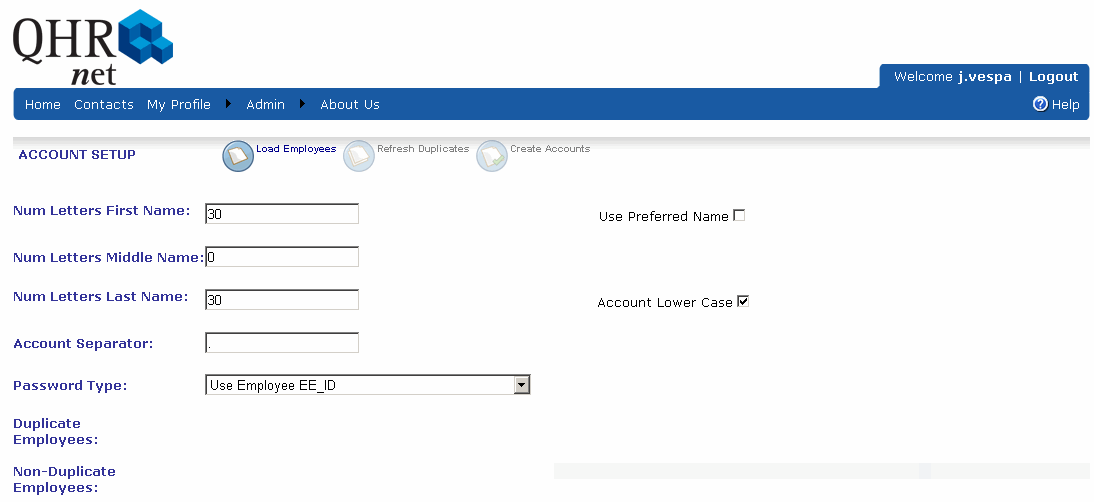
An account is created for each employee record in Quadrant. Any duplicated records appear in the Duplicate Employees row and can be changed to eliminate the duplication. As new employee records are added to Quadrant, when the Load Employees button is clicked, the new records appear in the Non-Duplicate Employees row on Quadrant Self Service’s Account Setup page. Clicking the Create Accounts button adds them to Quadrant Self Service. Anytime an option is changed on the Account Setup page, you must load the employees again to see the changes.