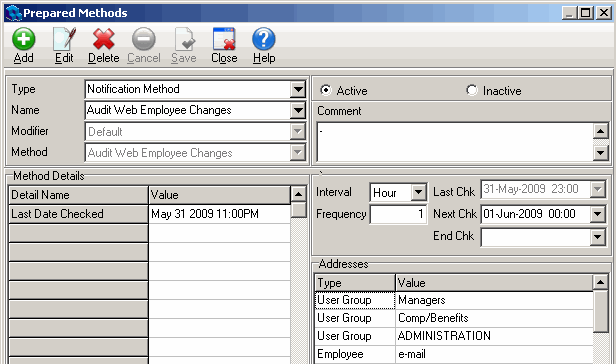Configuring an Audit Web Employee Changes Notification Method
For employees or their managers to receive a notification when their demographic information has changed, you need to configure an Audit Web Employee Changes notification method.
To configure an Audit Web Employee Changes notification method
- Open Quadrant.
- Open the Configuration menu, and then the Prepared Methods window.
- Select Notification Method from the Type list box.
- Click Add.
- Type an easily identifiable name, for example, Audit Web Employee Changes in the Name box.
- Select Default from the Modifier list box.
- Select Audit Web Employee Changes from the Method list box.
- In the Method Details pane, click in the Value field to the right of Last Date Checked and select a date to make the notification method active.
- In the Schedule pane, select an interval of Hour. The choices are hour, day, week, month, or year. You should select hour so that the system checks for changes and sends a notification every hour, depending on the frequency you choose in the next step.
- Enter 1 in the Frequency box. The system will check for demographic changes and send notifications every hour.
- Right-click in the Addresses pane and select Add Row from the menu.
The Notification Addressees dialog opens. - Select an address from the Address Type list box.
You have to decide who you want to receive a notification when an employee's demographic information changes. For example, if you want the employee to receive a notification, you would select Employee from the Address Type list box. If you want HR to receive a notification, you could select Human Resources from the Address Type list box. - Select a Value to further define who will receive a notification. For example, if you selected User Group for the Type, you could select a specific user group, for example, Human Resources.
- Click OK.
- Right-click in the Addresses pane again and select Add Row from the menu to add additional notification addressees.
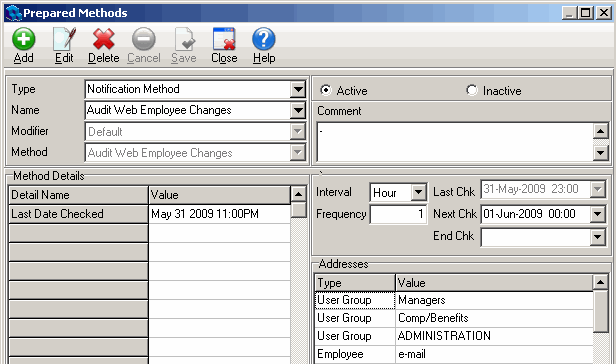
- Click Save.
After you've set up the prepared method, whenever an employee's demographic information changes, the defined addressees will receive a notification.