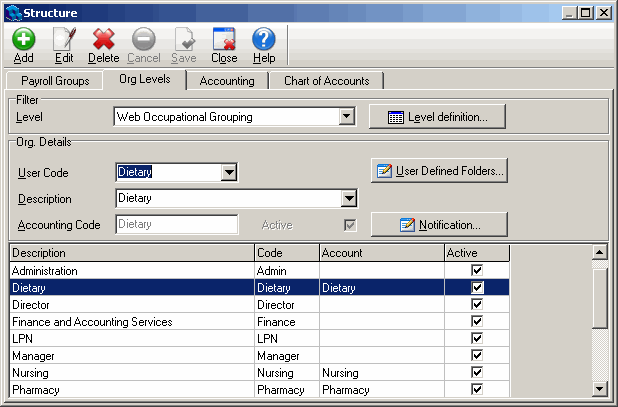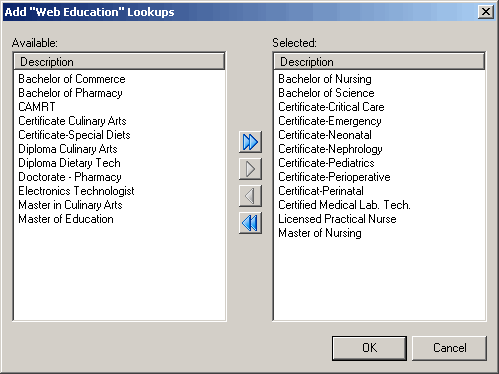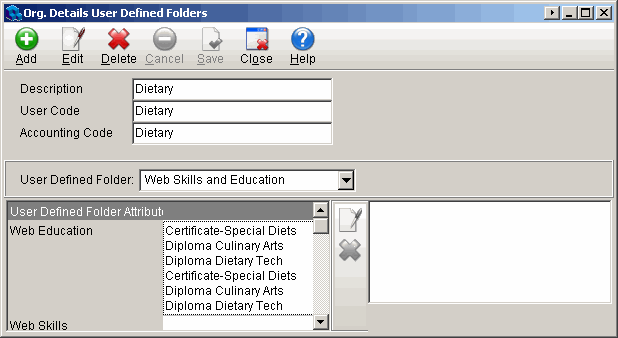Creating an Organizational Level for Recruiting
If an Organizational Level does not exist in your system, you need to create a special one for recruiting purposes. The Occupational Group Org Level is used to provide occupational data for recruiting and is attached to the Source for Occupation Data detail on the System Configuration window. When a candidate first creates a profile in Quadrant Self Service, they are asked to select Occupational Groups that correspond to their areas of interest and competencies. Each of the Occupational Groups is an Org Detail set up as part of the Occupational Groups Org Level.
To configure an Organizational Level for Recruiting
- Open the Administration menu, and then the Structure window.
- Open the Org Levels tab.
- Click the Level Definition button.
The Lookups dialog opens. - Click Add.
- Give the Org Level a readily identifiable name, for example Web Occupational Grouping, in the Description box.
- Type a short description and abbreviation for the Org Level.
- Click Save, and then Close.
- Select the Org Level you just created from the Level list box on the Org Levels tab on the Structure window.
- Click Add.
- Type a User Code for a new Org Detail.
Since this is an Occupational Grouping Org Level, it is an abbreviation for an Occupational Group, for example, RN. - Type a Description.
This will likely be the full title for the Occupational Group. - Click Save.
- Click Add to add more occupational groupings.
You'll want to create a code for each of the Occupational Groups you want to define for your organization. When a user logs in to the Web based Recruiting component, they will be able to select the Occupational Groups they are interested or qualified to work in.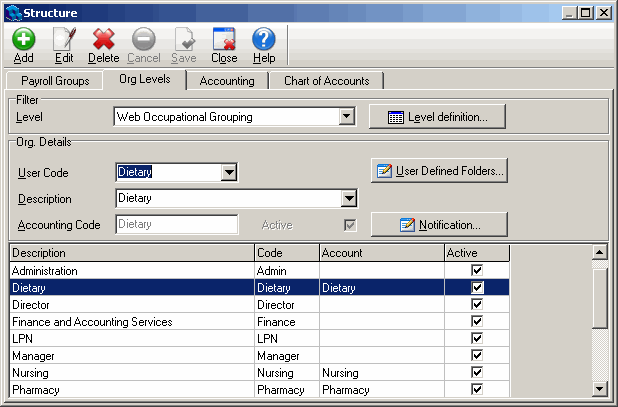
After you've created the Occupational Group Org Level, you need to attach the Web Skills and Education UDF to each of the Org Details associated with the Org Level.
To attach the Skills and Education UDF to the Occupational Group Org Level
- Click on an Org Detail in the lower pane on the Org Levels tab on the Structure window.
- Click the User Defined Folders button.
The Org Detail User Defined Folders dialog opens. - Click Add.
- Select Web Skills and Education from the User Defined Folder list box.
- Click in the Web Education box, and then click the browse button that appears.
The Add Web Education Lookups dialog opens. - Select the appropriate educational qualifications for the selected Org Detail in the Available pane, and use the arrows to move them to the Selected pane.
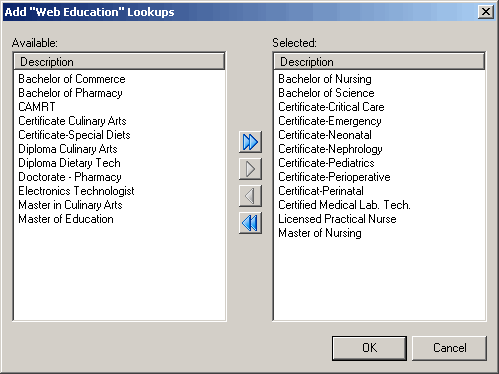
- Click OK.
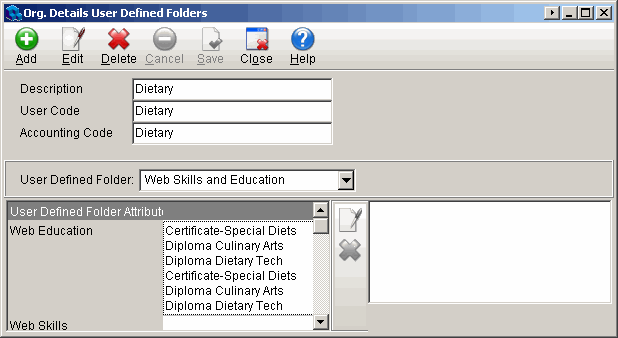
- Click in the Web Skills box, and then click the browse button that appears.
The Add Web Skills Lookups dialog opens. - Select the appropriate skills for the selected Org Detail in the Available pane, and use the arrows to move them to the Selected pane.
- Click Save, and then Close on the Org Detail User Defined Folders dialog.
- Select another Org Detail and repeat the preceding steps to attach education and skills lookups.
When an applicant accesses Quadrant Self Service and creates a profile, they are asked to select the occupational groups that correspond to their areas of interest and competencies. They are then given the opportunity to indicate which of the skill and education attributes associated with the selected occupation groups are part of their personal skill set.