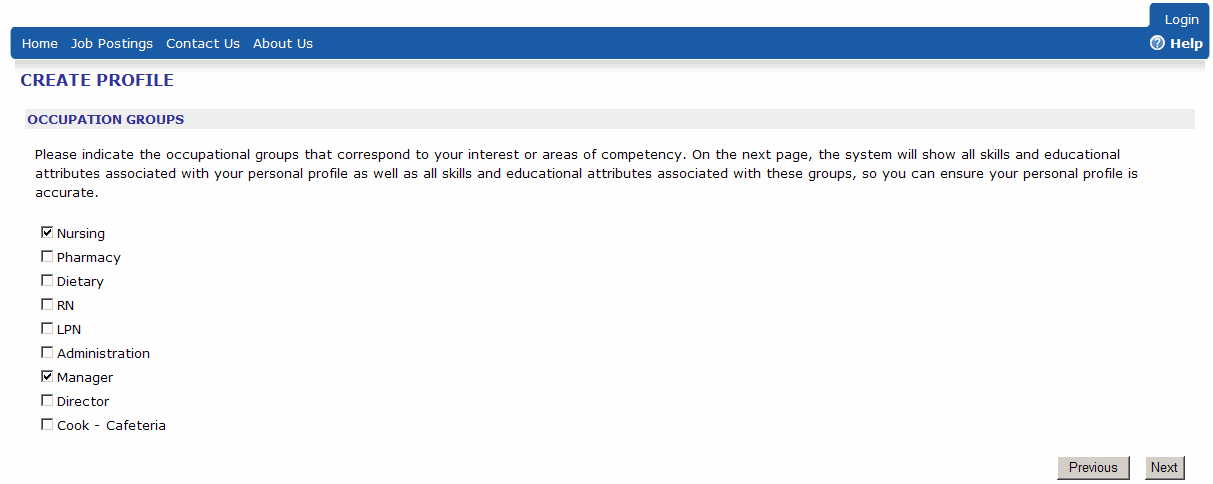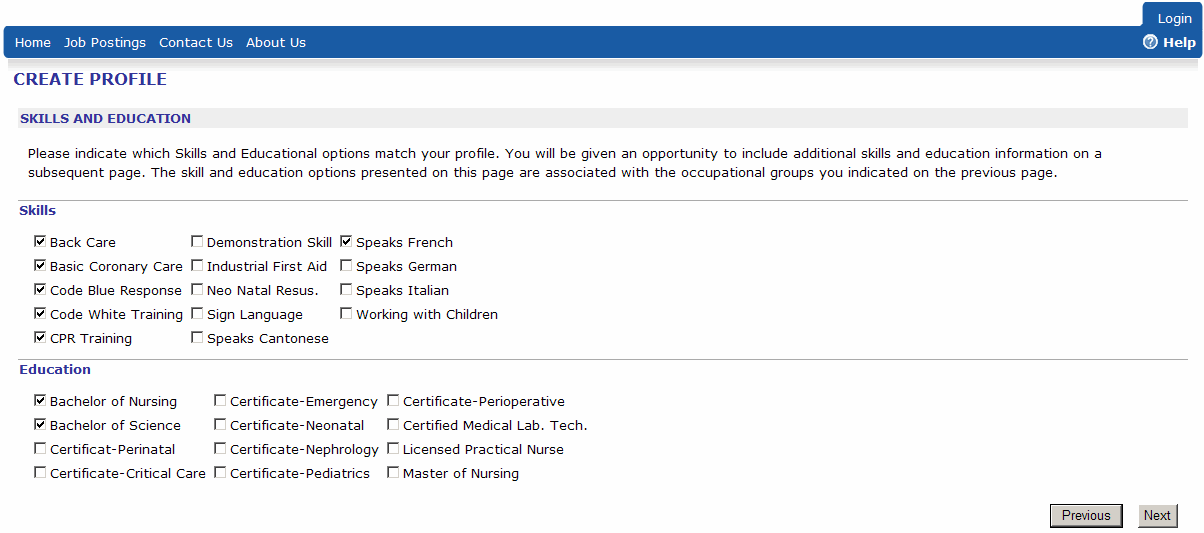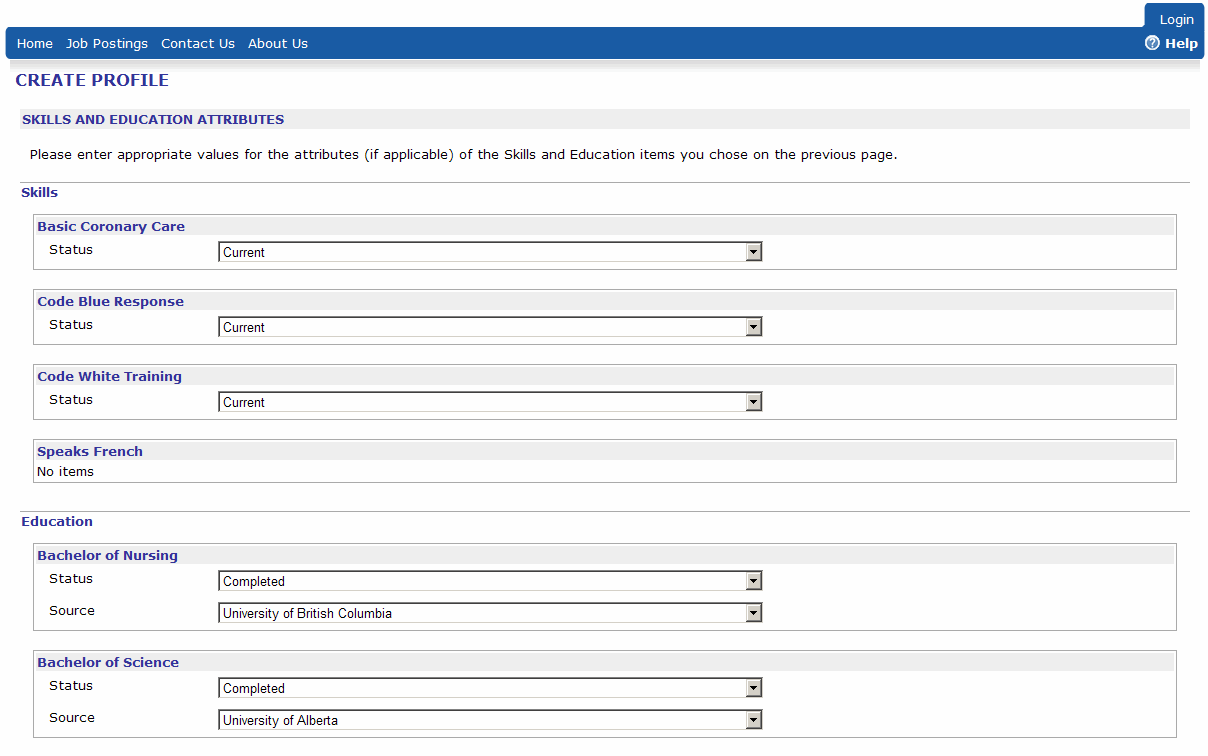Creating an Applicant Profile
External applicants can view job postings, but as soon as they try to apply for one they are required to create a profile. Internal applicants who already have access to the other functionality in Quadrant Self Service can log on using their normal user name and password. When they apply for a job for the first time, they have to create an applicant profile while they are applying for the position.
To create an applicant profile
- Click the Create Profile link at the upper right corner of the Welcome page.
The Account Setup dialog opens. Internal applicants can log on using their regular user name and password. - Enter a user name and a password, and then repeat the password to confirm.
Note! If you forget your password, you can recover it by clicking Login, and then the Forgot Your Password? link on the Welcome page.
- Click Next.
- Enter your personal information in the text boxes, and then click Next.
The Occupation Groups page opens. - Select the Occupation Groups that you are interested in working in.
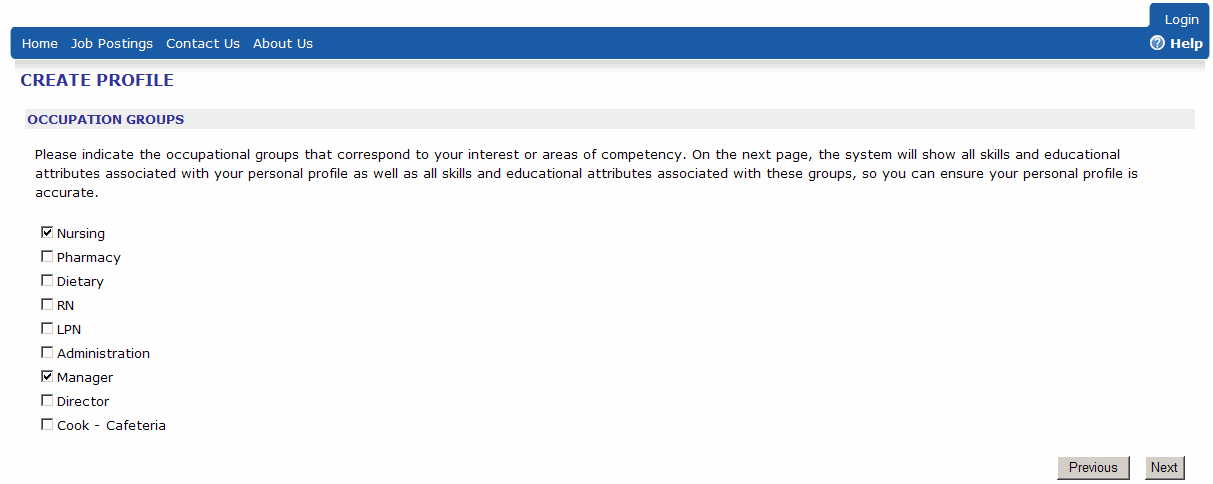
- Click Next.
The Competencies page opens. - Select the Skill and Education attributes that apply to you.
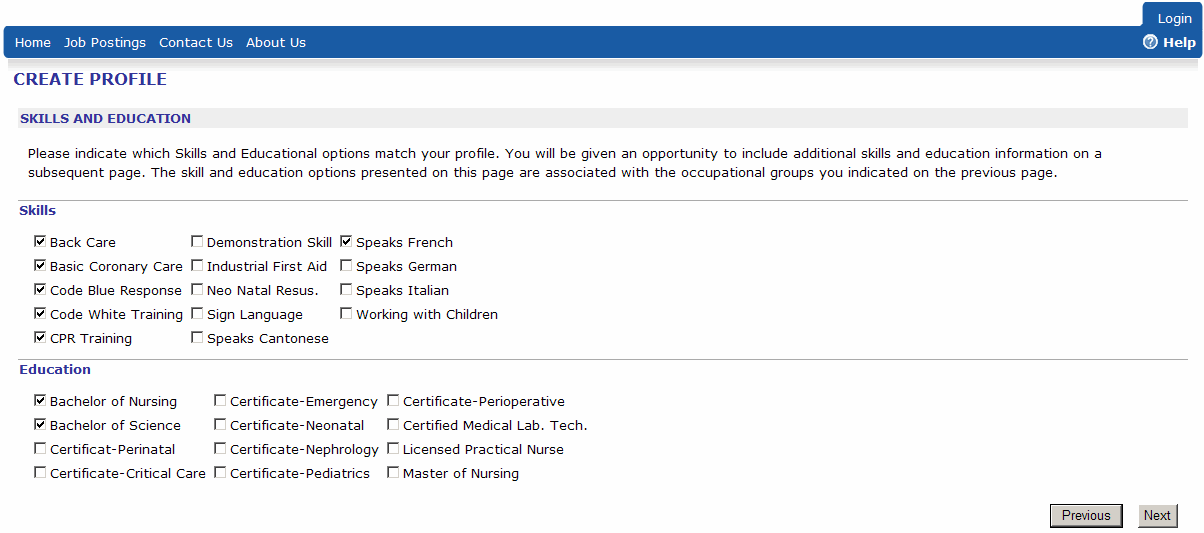
- Click Next.
- Add details to the Skill and Education attributes you selected on the previous page.
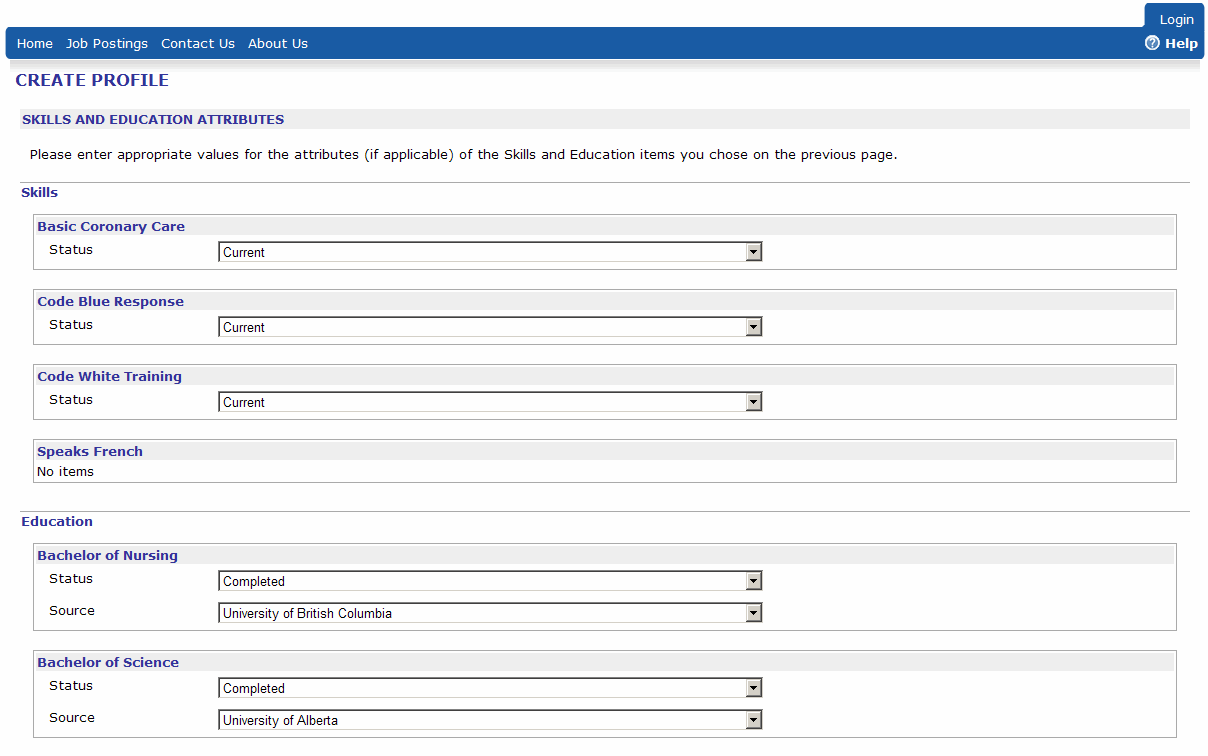
- Click Next.
The Questionnaire section of the application opens. The number and types of questionnaires that you are required to fill out depends on how they have been configured by the organization you are applying to. - After you’ve finished entering as much information as you can in the questionnaire pages, click Next.
The Attachments page opens, giving you the opportunity to upload a resume, cover letter, or other supporting documents. - Click Select.
The Choose File dialog opens. - Browse to a document you want to attach to your application, and then click Open.
- Click Upload File.

- When you're finished uploading documents to your application, click Finish to complete your profile.
- Click the Job Postings menu to access the Job Postings page and begin applying for positions.
The next time you visit Quadrant Self Service, enter your user name and password to access job postings.